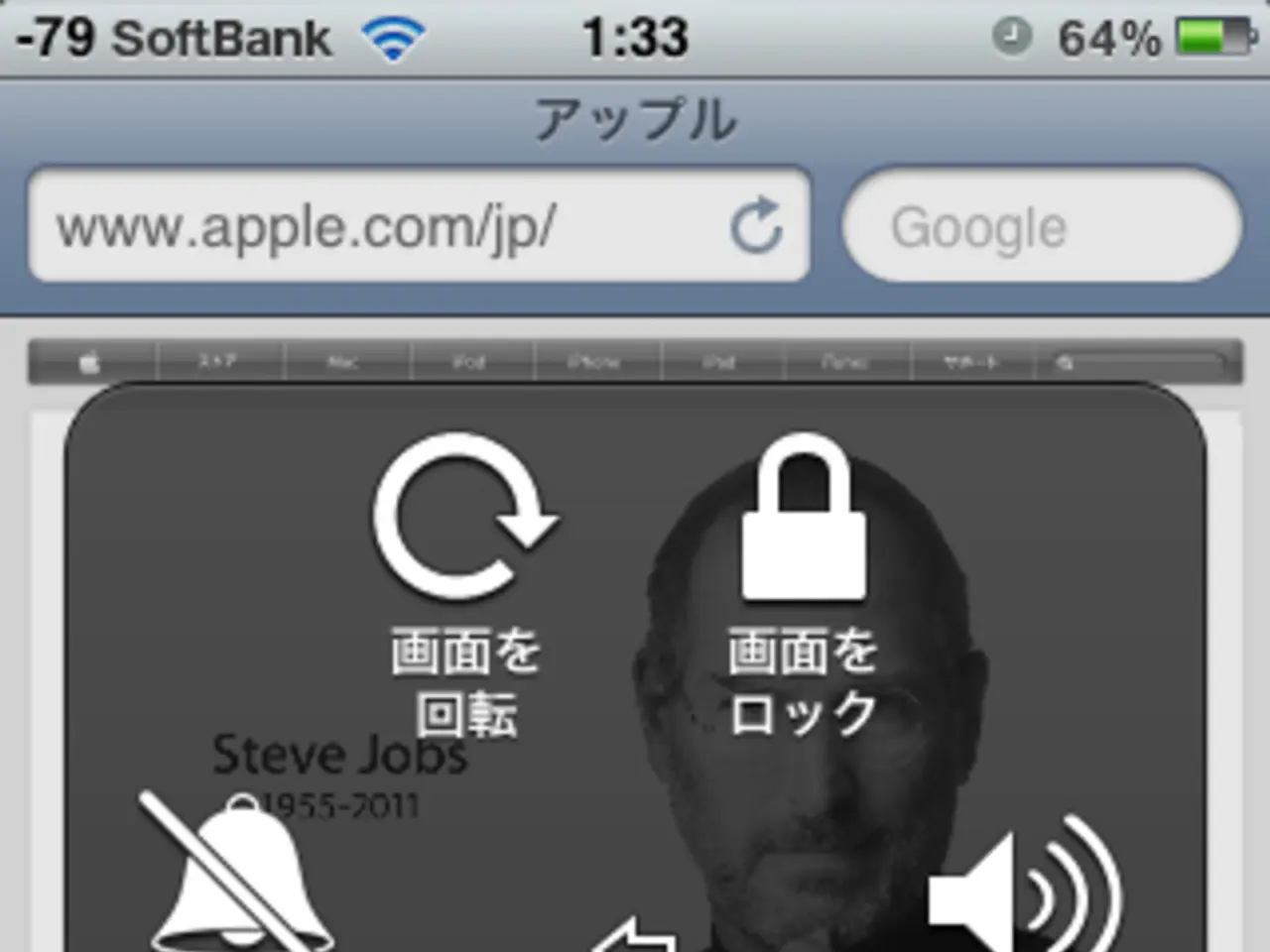BSNL Access Point Name Settings for Quick 3G and 4G Internet in 2022
Improving Your Internet Experience with BSNL APN Settings
Are you an Android or iPhone user on the BSNL network looking to enhance your internet browsing experience? You might find setting BSNL APN Settings beneficial. Here's a step-by-step guide on how to do it on both devices.
For Android Devices:
- Open Settings: Navigate to your phone’s Settings menu.
- Access Mobile Networks: Look for Connections or Network & Internet and then tap on Mobile Networks.
- Select Access Point Names (APN): Tap on Access Point Names or APN.
- Create New APN: Tap on the icon or Add to create a new APN profile. Fill in the following details:
- Name: BSNL
- APN: bsnlnet
- Other fields can be left as default or blank
- Save the new APN profile.
- Select the New APN: Ensure the new BSNL APN is selected.
- Restart the Device: Restart your phone to apply the changes fully.
For visual guidance, check out videos like the one from July 2025 for BSNL APN on Android devices.
For iPhone:
- Open Settings: Go to Settings > Cellular or Mobile Data.
- Go to Cellular Data Network: Tap on Cellular Data Network or Mobile Data Network.
- Enter APN Details: Under Cellular Data, enter the following APN settings:
- APN: bsnlnet
- Leave Username and Password blank unless specified by BSNL.
- Save Settings: The iPhone usually saves these changes automatically when you go back.
- Reset Network Settings if Needed: If internet issues persist, reset network settings by going to Settings > General > Transfer or Reset iPhone > Reset > Reset Network Settings. This clears old settings and forces the device to reload network configurations.
- Restart Your iPhone: Toggle Airplane mode on and off, then restart the phone to refresh the network once more.
Additional Tips:
- Ensure your SIM card is active and supports data on BSNL’s network.
- If you face authentication or connectivity errors, resetting network settings often solves the issue.
- When creating a new APN, ensure you do not change any other default settings except as recommended for BSNL.
- Consult BSNL official customer support or their website for region-specific or updated APN info if default settings don’t work.
Following these procedures will help you configure BSNL APN properly on Android and iPhone, ensuring internet connectivity on the BSNL network. Please note that using BSNL APN Settings can potentially speed up your internet connection, but it does not guarantee a faster internet speed.
With the implementation of BSNL APN Settings, Android and iPhone users on the BSNL network can optimize their internet browsing experiences. This process of enhancing internet connectivity involves configuring data-and-cloud-computing settings on both devices.
By following the steps provided, users are leveraging the technology available to them, enabling a smoother internet experience on the BSNL network.