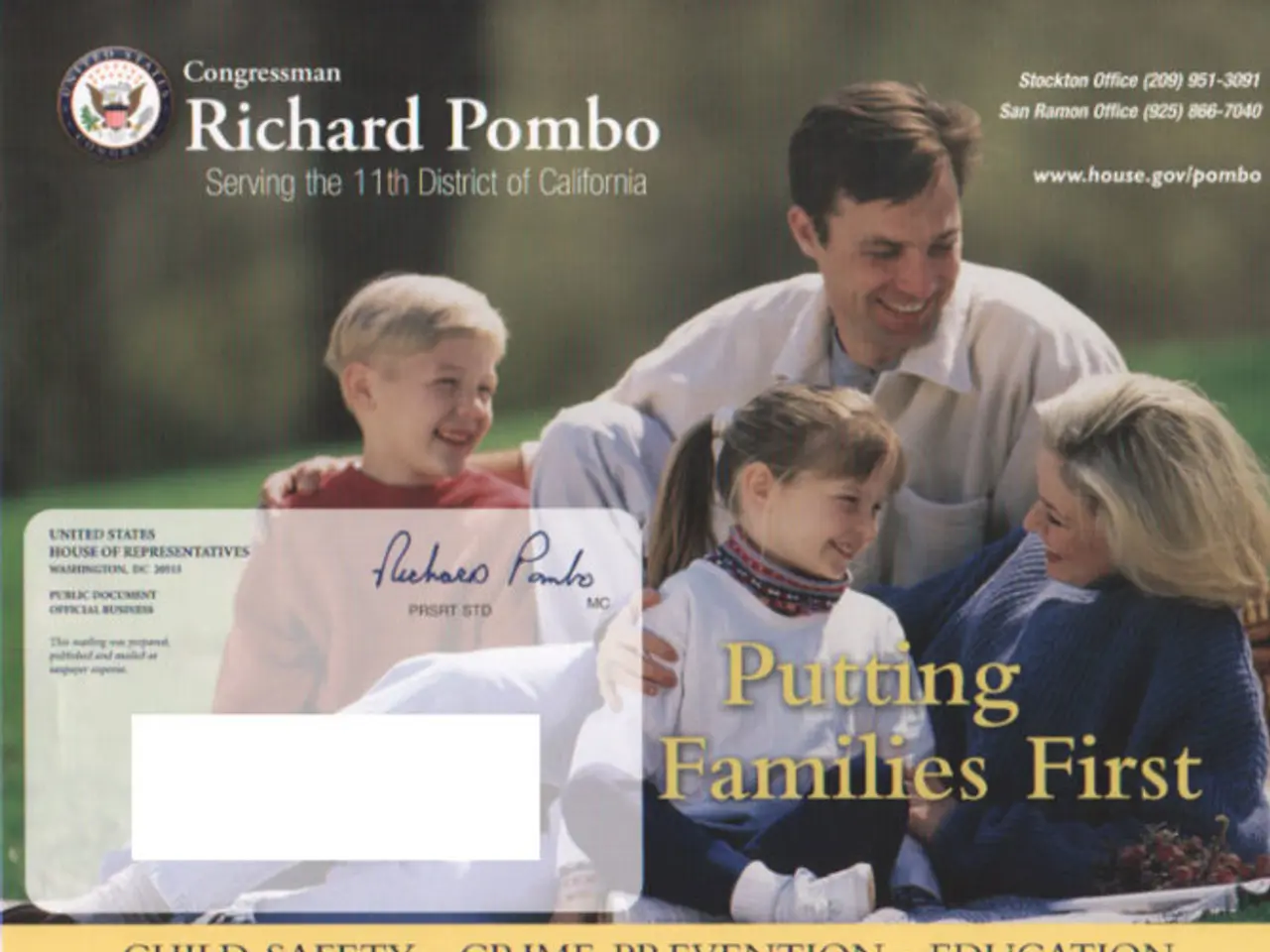Crafting a Professional Letterhead in Microsoft Word
In today's digital world, maintaining a consistent brand identity is crucial, and that includes your letterhead. This article will guide you through the process of creating a letterhead using Microsoft Word templates and effectively customizing it for better branding.
Step 1: Choose a Letterhead Template
Open Microsoft Word and use the template search bar to find "letterhead" templates. Alternatively, visit Microsoft’s official template site (Templates.Office.com) for a wider selection.
Step 2: Customize the Template with Your Information
Once you open the template as a new document, replace placeholder content with your details such as:
- Company or personal name
- Contact information (phone, email, address)
- Professional titles or certifications if relevant
Adjust font styles, sizes, and colors to align with your brand identity.
Step 3: Incorporate Branding Elements for Better Recognition
- Insert your logo prominently
- Use your brand’s color scheme for fonts, borders, or design elements
- Choose fonts consistent with your corporate style guide
- Add subtle graphic elements or shapes that match your branding but keep the design professional and clean
Step 4: Save and Use As a Template
After customizing, save the document as a Word template file (*.dotx) on your hard drive. This lets you quickly create new letters using the branded letterhead in the future without rebuilding the design each time.
Additional Tips for Enhanced Branding:
- Use a header section in Word to keep your letterhead elements fixed on all pages.
- Consider adding a footer with additional info or branding.
- Test print your letterhead to ensure colors and layout look professional on paper.
- Maintain a balance between visual appeal and readability to preserve professionalism.
By customizing existing Word templates with your brand’s logo, colors, fonts, and essential contact details, you create a professional, consistent, and easily reusable letterhead that reinforces your brand identity in official correspondence.
Remember to stick to classic font styles like Arial, Times New Roman, or Calibri because they are clean and lack intricate details. To add a company logo, simply select Insert > Picture From File.
With these steps, you're well on your way to creating a polished and professional letterhead that reflects your brand's identity. Happy branding!
Technology plays a significant role in the process of creating a letterhead. Utilize data-and-cloud-computing tools like Microsoft Word templates to streamline the design process and maintain consistency. Customize the template with your company's logo, fonts, colors, and necessary contact details to reinforce your brand identity effectively.