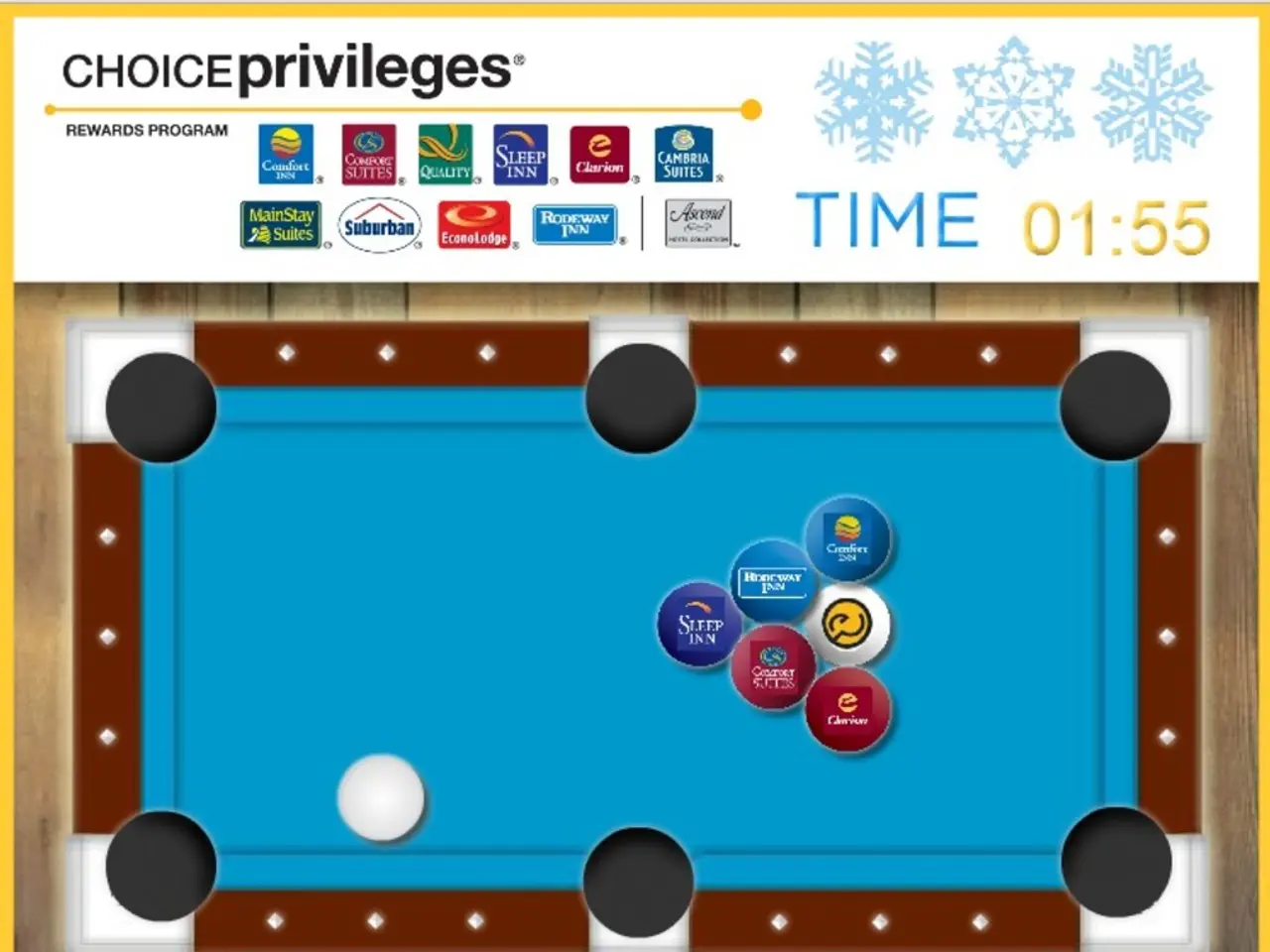Enabling or Disabling Game Mode in Windows 11: A Step-by-Step Guide
Windows 11's Game Mode is a feature designed to optimize system performance during gaming, aiming to reallocate resources to the active game, reduce background interruptions, and improve responsiveness. However, for some AMD configurations, enabling Game Mode can sometimes cause performance issues or regression due to specific driver or system interactions.
How Game Mode Affects AMD Configurations
Game Mode adjusts CPU scheduling to prioritize the active game, potentially deferring background tasks. It also makes GPU access more consistent, but no overclocking or direct frequency tuning happens. On some AMD systems, especially with certain Radeon driver versions, users have reported decreased performance or instability when Game Mode is on. This is noted as an ongoing issue addressed by driver and Windows updates but not entirely eliminated.
Due to this mixed impact, users with AMD setups may benefit from testing Game Mode on and off to see which delivers smoother gameplay for their specific hardware and drivers.
Enabling or Disabling Game Mode in Windows 11
- Right-click the Start button on the taskbar and select Settings.
- Click on the Gaming section in the sidebar.
- Select Game Mode.
- Toggle the switch to On to enable Game Mode or Off to disable it.
By toggling Game Mode, you can experiment with performance benefits or drawbacks, especially if you notice frame drops, stuttering, or other issues while gaming on an AMD system.
Additional Tips for AMD Users
- Keep AMD Radeon drivers and Windows fully updated, as some performance issues in Game Mode are mitigated through patches.
- Consider optimizing AMD Radeon Software settings separately for gaming to improve FPS and smoothness independently of Windows Game Mode.
- Turning off other Windows gaming features like the Game Bar or background captures might reduce overhead and improve stability for AMD GPUs.
In summary, Game Mode can enhance gaming performance but may not uniformly benefit AMD configurations; users should test its impact individually and update software regularly. It’s simple to switch on or off via Windows 11 Settings > Gaming > Game Mode.
When used correctly, Game Mode can help get the most out of modern hardware, especially during graphics-heavy moments. It's important to know how to turn Game Mode on and off, depending on its effectiveness. Game Mode shifts resources to the game, reduces background interruptions, and improves responsiveness.
Microsoft developed Game Mode, and it can help ensure fewer interruptions, steadier performance, and a more immersive experience.
Game Mode, a feature of Windows 11, prioritizes active games by adjusting CPU scheduling and making GPU access more consistent. However, on some AMD systems, particularly with specific Radeon driver versions, enabling Game Mode might cause performance issues or instability.
To experiment with performance benefits or drawbacks, AMD users can toggle Game Mode on or off by navigating to Windows 11 Settings > Gaming > Game Mode, offering a simple way to tailor their gaming experience to their specific hardware and drivers.