Google Issues Security Alert for Android Chrome Users: Steps to Act Immediately
Not all safety alerts are negative, as some are actually worth embracing wholeheartedly. This is precisely the situation with the new secure connection warning that Android users of Google's Chrome web browser are now encountering. Although users need to initiate the action to activate it at the moment, doing so might prevent you from unwittingly stumbling into a digital security predicament. Here's what you need to be aware of.
Android Users Receive Strict Security Connection Alert On Chrome
The aforementioned alert takes the form of the well-known "always use secure connections" warning that has become commonplace for users of the desktop version of the Chrome web browser. As reported by the knowledgeable folks at MSPoweruser, Google is now implementing a significant and associated security update for users of Chrome on the Android platform as well.
The "always use secure connections" feature is a crucial element when it comes to maintaining your security and privacy while browsing the web, whether on your desktop computer or smartphone. Why is this so important? Because it offers users a higher level of control over unsecured websites, or those that don't utilize the HTTPS protocol by default. Hypertext Transfer Protocol Secure encrypts data exchanged between a user and a website and is an extension of the standard but unsecured HTTP protocol, which is indicated by the 'http://' at the start of a website address.
Once the "always use secure connections" option is enabled, it will make an effort to upgrade the connection from standard HTTP to secure HTTPS whenever possible. Moreover, it will also issue a warning to users before visiting an unsecured site.
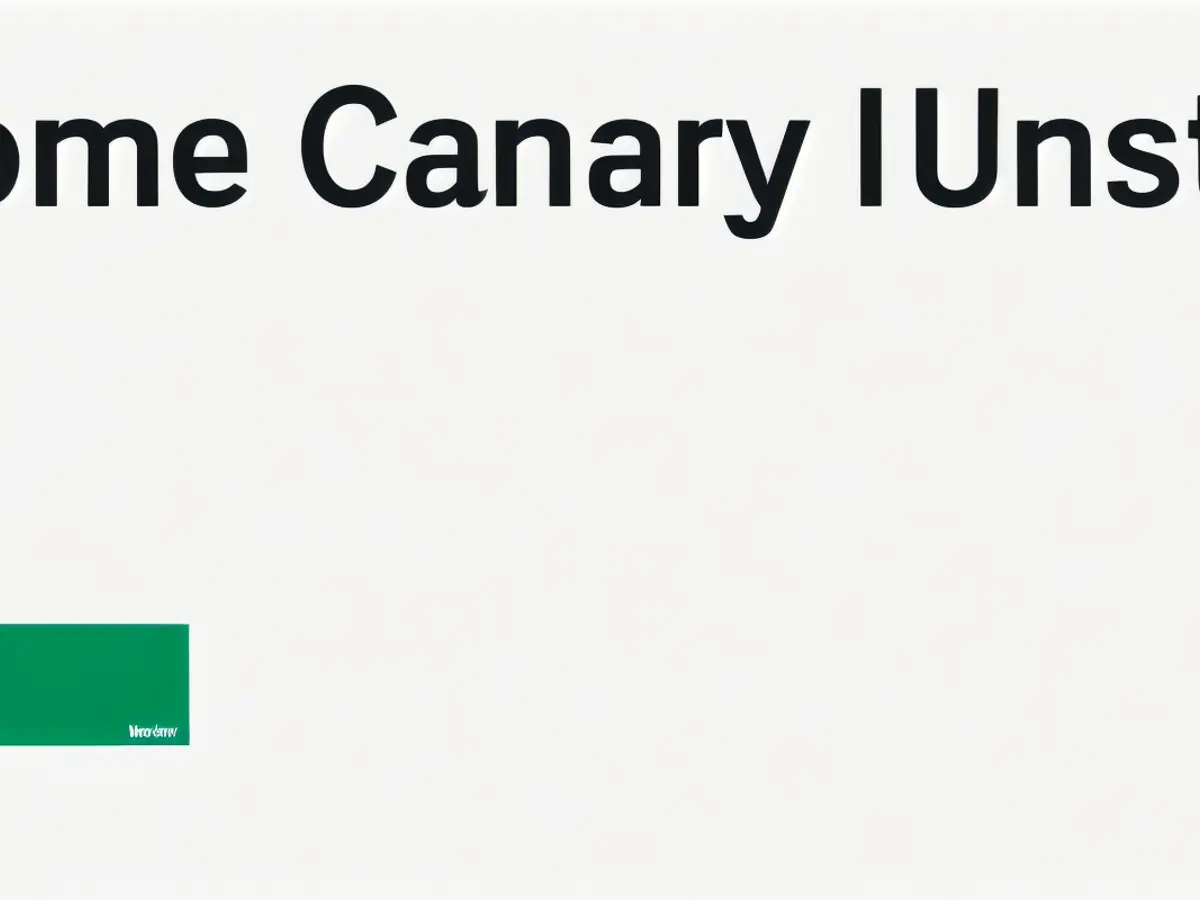
Long-Awaited Security Connection Alert Reaches Android Users—How to Activate It
The official announcement on the googlesource chromium review site is highly technical, which could make it difficult for the average reader to comprehend. However, fortunately, I can break it down into simpler terms and explain how to activate this currently experimental "canary" feature on your Android smartphone.
- Download and open the experimental version of the Android Chrome app, known as Canary, that allows users to test new settings. Please be aware that this can be unstable, so you install it at your own risk.
- Navigate to Chrome://flags where you can locate a setting called "Allow enabling Balanced mode for HTTPS-First mode."
- Once enabled, restart the Chrome app and select the three-dot menu.
- From the drop-down menu, choose Settings|Privacy and security|Security|Always Use Secure Connections and then pick between the options to warn for insecure public sites or insecure public and private sites. I recommend the latter for comprehensive security.
- The Android version of Google's Chrome web browser is now displaying a strict security connection alert, inspired by its desktop counterpart.
- This alert is part of Google's implementation of enhanced security measures for Chrome users on Android, as reported by MSPoweruser.
- Activating the "always use secure connections" feature in Chrome for Android can help users avoid potential digital security issues by warning them before visiting unsecured websites.
- To enable this feature, Android users should download the experimental Android Chrome app (Canary), navigate to Chrome://flags, find the "Allow enabling Balanced mode for HTTPS-First mode" setting, and follow the subsequent prompts.








