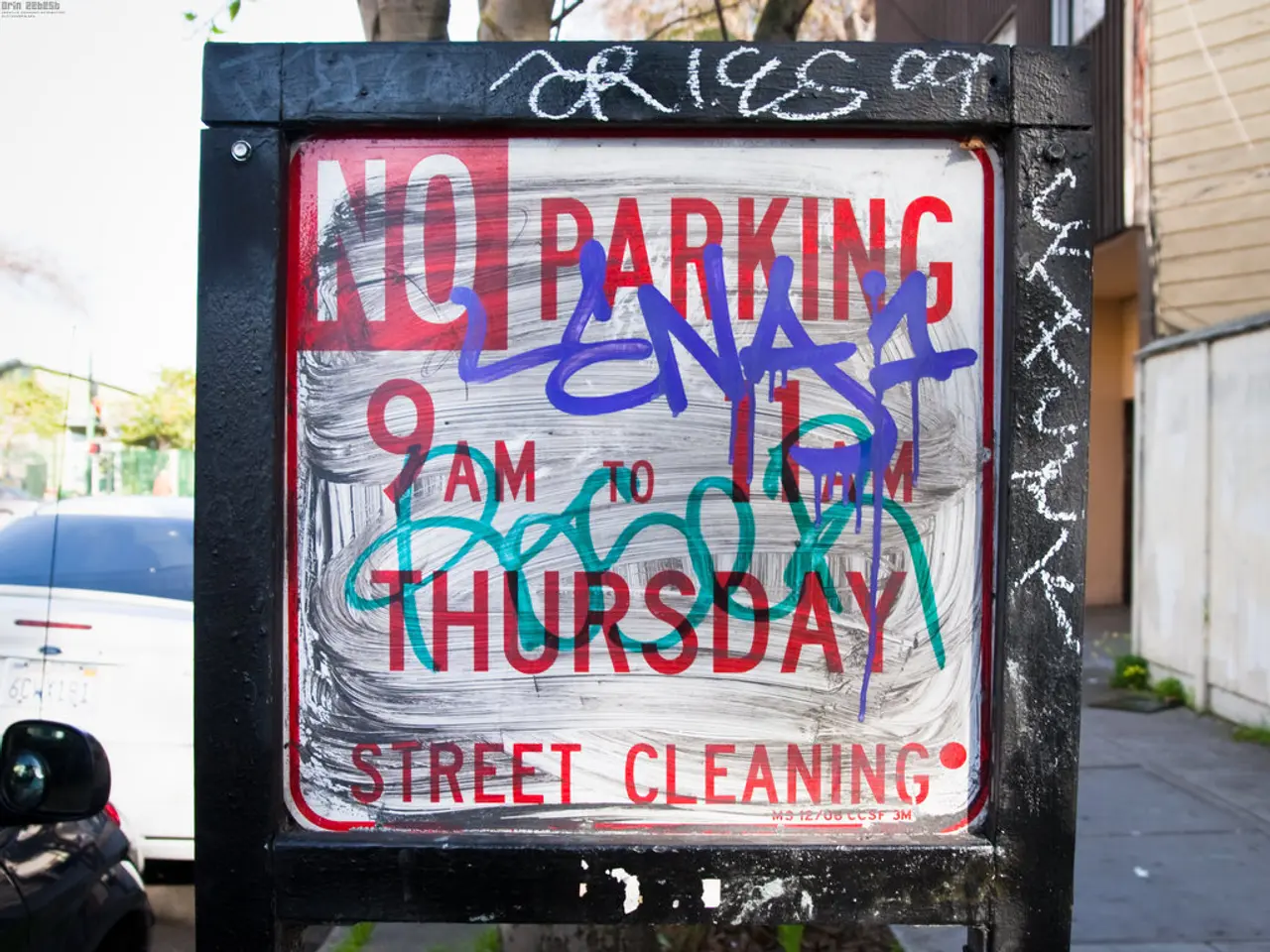Guide on Automating PCB Design in KiCad with the FreeRouting Add-on
In the world of electronic design, efficient and accurate routing is essential for producing high-quality printed circuit boards (PCBs). One such tool that aids in this process is the FreeRouting plugin for KiCad, a popular open-source PCB design software. Here's a step-by-step guide on how to install and utilise the FreeRouting plugin.
Before diving into the installation process, it's important to note that FreeRouting is not a native KiCad plugin but rather a standalone application. However, it can significantly enhance your routing experience by automating parts of the process and allowing for fine-tuning according to user requirements.
**Step-by-Step Installation of FreeRouting Plugin**
1. **Install Java Runtime Environment (JRE)**: Ensure you have the Java Runtime Environment (JRE) installed on your system, as FreeRouting requires it. You can download the JRE from Java's official website, selecting the version that matches your system, and following the installation instructions.
2. **Download FreeRouting**: Download the FreeRouting application from a reliable source. It is available as a standalone program, so you'll need to download the JAR file or executable related to FreeRouting.
3. **Configure KiCad to Use FreeRouting**: KiCad does not natively integrate FreeRouting as a plugin. Instead, you'll export your board design from KiCad in a format compatible with FreeRouting (e.g., Specctra DSN). To do this, open your KiCad project and go to **File** > **Export** > **Export Specctra DSN**.
4. **Run FreeRouting**: - Run the FreeRouting application using the JRE. You can execute it using the command line if you have the JAR file: ```bash java -jar FreeRouting.jar ``` - Alternatively, use a graphical interface if available.
5. **Import DSN File into FreeRouting**: - Load the exported DSN file into FreeRouting to perform automatic routing.
6. **Route the Board in FreeRouting**: - Once the board is loaded, use FreeRouting to automatically route the board according to your specifications.
7. **Import the Routed Board Back into KiCad**: - After routing, you can export the board design from FreeRouting in a format compatible with KiCad, typically returning to the Specctra SES format if supported. - Import this file back into KiCad to update your design with the new routing information.
8. **Verify the Routing**: - Finally, review the routing in KiCad to ensure it meets your design requirements.
By following these steps, you can seamlessly integrate the FreeRouting plugin into your KiCad workflow, benefiting from its automated routing capabilities while maintaining control over critical traces. Happy routing!
Data-and-cloud-computing technologies played a crucial role in the development of the step-by-step guide for installing and utilizing the FreeRouting plugin, which allows for more efficient and automated PCB design routing processes. By harnessing the power of the Java Runtime Environment (JRE) and seamlessly integrating FreeRouting into the KiCad workflow, users can significantly improve their productivity in producing high-quality PCBs, thereby proving the practical application of technology in modern electronic design.