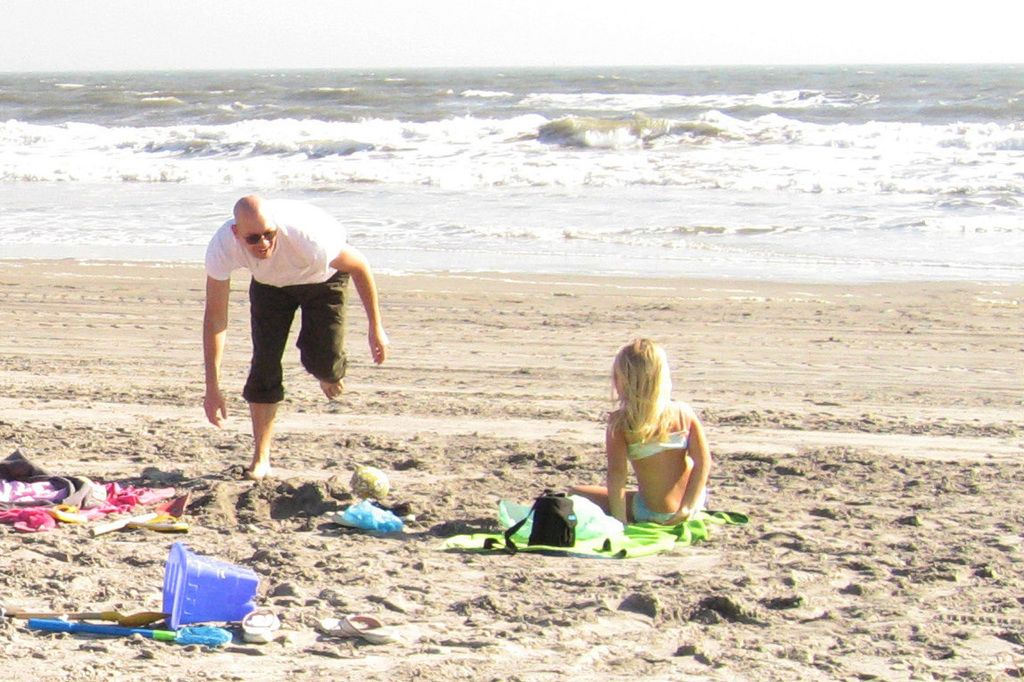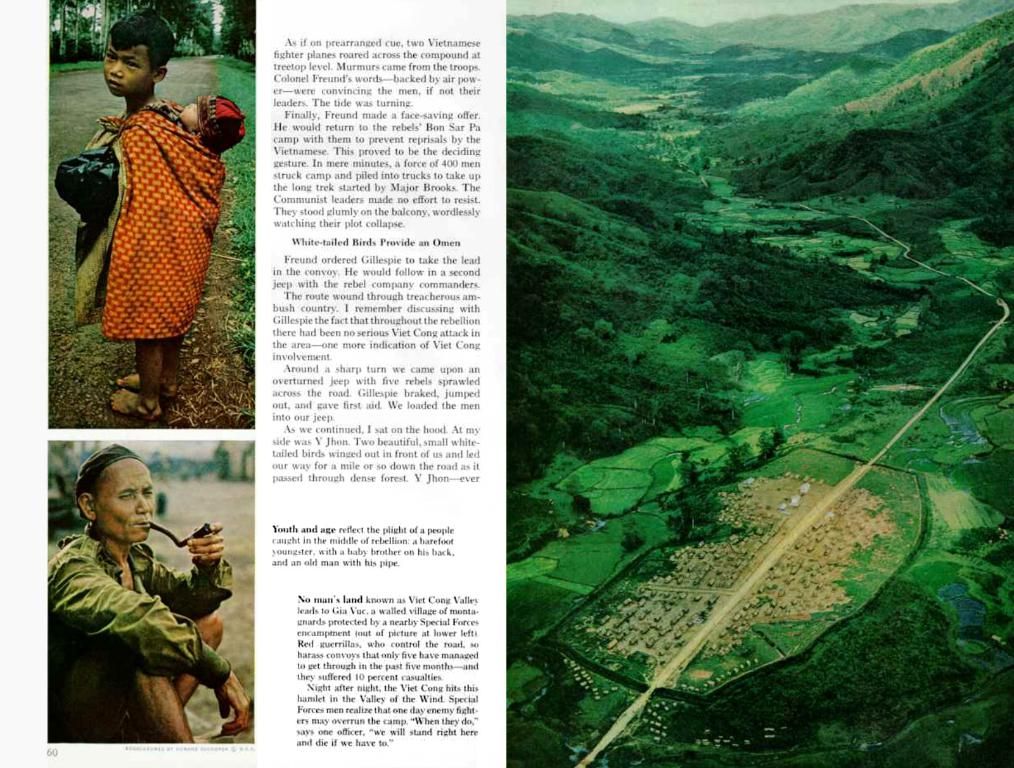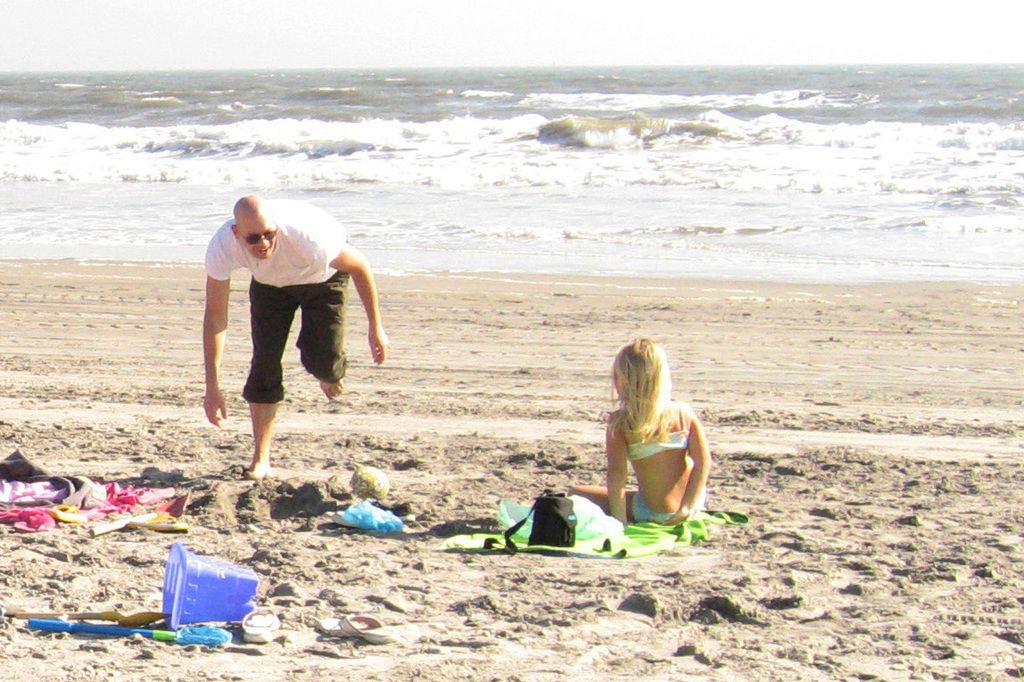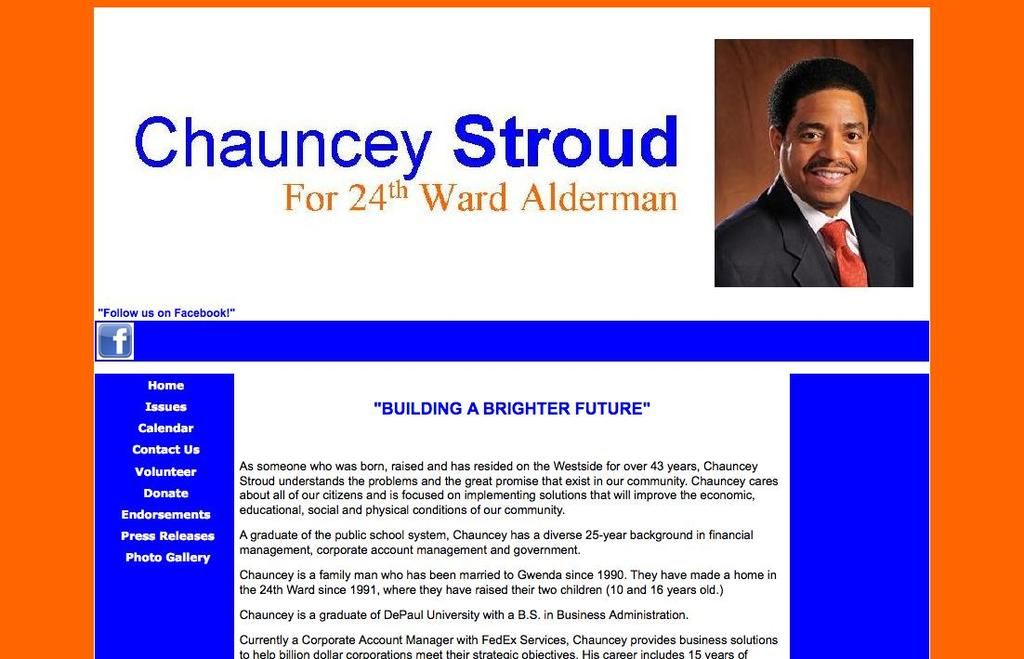Guide on Constructing a Web Page Using WordPress
Constructing a web page on WordPress is less daunting than you'd imagine, even if you're new to the game or seeking to hone your skills. This guide breaks down the process for you.
Let's First Understand Why WordPress:
WordPress, the platform powering over 40% of websites worldwide, is popular due to its user-friendliness, adaptability, and feature-rich nature. It serves as an excellent option for everything - from personal blogs to complex online stores. As an open-source platform, it benefits from constant improvements by a global community of developers.
Now that we've established the importance of WordPress, let's dive into the specifics.
Securing the Foundation: Domain and Hosting
Every website needs a solid base, and that's where your domain name and hosting come into play. Your domain name, the unique address of your website on the internet, should be straightforward, memorable, and relevant to your purpose. You can register your domain through services like Namecheap or your hosting provider.
Hosting, where your site's data resides, is essential for WordPress. Managed hosting services such as Bluehost, SiteGround, or WP Engine are preferred options.
Installing WordPress
Once your domain and hosting are ready, it's time to set up WordPress. Most hosting providers offer a one-click installer, making the process quick and straightforward. Alternatively, you can download WordPress from WordPress.org, upload it to your server via FTP, and link it to your database.
Navigating the WordPress Dashboard
The WordPress dashboard is the hub where everything happens. As a beginner, take some time to familiarize yourself with its various sections like Posts, Pages, Appearance, and Settings. Remember, our focus will mainly be on Pages as we explore the creation of web pages.
Creating a Web Page on WordPress
Now, we dive into the nitty-gritty of creating a web page.
- Add a New Page: From the dashboard, navigate to Pages > Add New, which opens the editor for your page.
- Add a Title: Give your page a clear, concise title - for example, name your homepage "Home."
Designing Your Page with the Block Editor
WordPress's block editor, also known as Gutenberg, simplifies design.
- Understanding Blocks: Each element on your page - text, images, videos - is a block. To add new blocks, click the + icon and choose from various options.
- Customizing Blocks: Select any block to modify its settings. For instance, change text alignment, font size, or background colors in a few clicks.
Using Themes to Enhance Your Design
Your theme plays a vital role in your site's appearance.
- Selecting a Theme: Navigate to Appearance > Themes, where you can browse free options or upload a premium theme. Opt for a theme that matches your style and functionality needs.
- Customizing Your Theme: Use Appearance > Customize to adjust your theme's colors, fonts, and layouts to align with your vision.
Adding Plugins for Extra Functionality
Plugins are your secret weapons for introducing new features without coding.
- Essential Plugins:
- Elementor: For more advanced page building capabilities.
- Yoast SEO: To optimize your pages for search engines.
- WPForms: To create contact forms.
- Installing Plugins: Head to Plugins > Add New, search for what you need, and click "Install Now." Don't forget to activate the plugin after installation.
Publishing Your Page
You're almost there! Time to showcase your page to the world.
- Preview Your Work: Click the "Preview" button to view your page on desktop and mobile devices. Make any necessary adjustments.
- Publish: Once satisfied, click "Publish." Your page is now live for the masses.
Ongoing Maintenance
Building a page is just the beginning. Keep your pages updated as your business or blog evolves, and monitor their performance using tools like Google Analytics.
Now that you know how to create a web page in WordPress, why not take the plunge today? With practice and creativity, the sky's the limit.
Additional Reading:
- Mastering WordPress Site Development: Learn advanced techniques for building websites on WordPress.
- Unlocking Hidden Areas in WordPress: Understand why certain sections on your WordPress site might be inaccessible and how to overcome these limitations.
- Limiting Audio Plays on Your WordPress Site: Tips for controlling the number of times audio clips play on your website.
- Embracing the power of technology, WordPress, the platform used by over 40% of websites globally, is our go-to choice for building web pages due to its user-friendliness, adaptability, and rich features.
- When designing our web page using WordPress, we can leverage the block editor, also known as Gutenberg, which simplifies our design by allowing us to add and customize various elements, making our page visually appealing and functional.