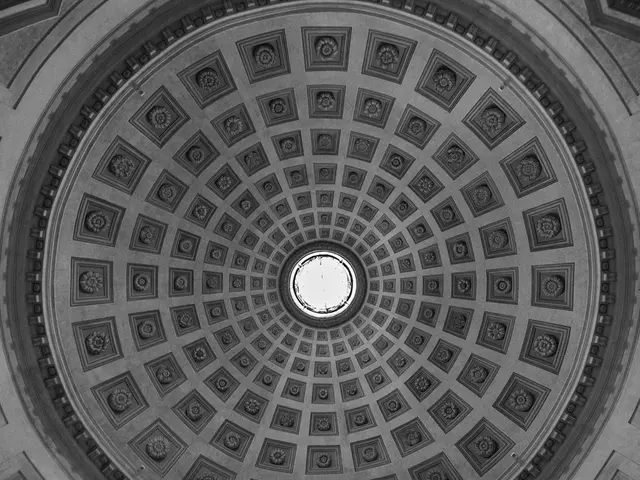Installing a WordPress Plugin for Beginners: A Comprehensive Guide
Installing plugins on a self-hosted WordPress.org site can unlock the full potential of your website, allowing you to add new features and improve functionality without the need for coding. Here's a guide to four main methods for WordPress plugin installation: Dashboard, ZIP file upload, FTP/SFTP, and WP-CLI.
Method 1: Install a WordPress Plugin via the Dashboard
- Log in to your WordPress admin dashboard.
- Navigate to Plugins → Add New.
- Use the search box to find the desired plugin.
- Click Install Now on the plugin.
- Once installed, click Activate to enable the plugin.
This is the easiest method and works well for popular plugins available in the WordPress plugin repository.
Method 2: Install a WordPress Plugin from a ZIP File
- Download the plugin ZIP file on your computer (from WordPress.org or a third-party source).
- In the WordPress admin dashboard, go to Plugins → Add New → Upload Plugin.
- Click Choose File, select the ZIP file and click Install Now.
- After installation, click Activate.
This method is useful if the plugin is not listed in the repository or you have a premium plugin package.
Method 3: Manual Installation via FTP/SFTP
- Download and unzip the plugin ZIP file locally to get the plugin folder.
- Connect to your web server using an FTP or SFTP client (e.g., FileZilla) with your hosting credentials.
- Navigate to the directory.
- Upload the entire plugin folder here.
- After upload, log into your WordPress admin dashboard.
- Go to Plugins → Installed Plugins, find your plugin, and click Activate.
FTP uses an unencrypted protocol, so SFTP (encrypted) is preferred for security. This method is especially useful if you encounter file size limits or permission issues in the dashboard upload.
Method 4: Install using WP-CLI
- Access your server via SSH.
- Use the WP-CLI command line interface.
- Run:
Here, is the plugin's directory name or slug from the WordPress repository.
WP-CLI is efficient for developers or administrators managing multiple sites as it allows installing and activating plugins via command line quickly.
Each method will result in the plugin functioning identically once activated. Choose the method based on your comfort level, the plugin source, and your server environment.
Common Plugin Installation Issues and Troubleshooting
Common plugin installation issues include "Permission denied" or "cannot create directory," out of PHP memory, PHP version compatibility issues, execution time limit exceeded, and error establishing a database connection. Solutions to these issues include adjusting file and folder permissions, increasing the memory limit, updating PHP version, increasing the max_execution_time setting, verifying database credentials, and trying manual installation via FTP/SFTP if dashboard installation fails.
Uninstalling a WordPress Plugin
To uninstall a WordPress plugin, go to Plugins → Installed Plugins, deactivate the plugin, then click Delete. For premium plugins, you may also need to revoke the license key before removal.
Understanding WordPress.com and WordPress.org
Before you start installing plugins, understand the difference between WordPress.com and WordPress.org, as it affects what you can do. On WordPress.com, plugin installation is restricted unless you're on the Business plan or higher, while a self-hosted WordPress.org site offers complete flexibility.
Updating, Deactivating, or Deleting Plugins with WP-CLI
You can also update, deactivate, or delete plugins using WP-CLI commands. WP-CLI (WordPress Command Line Interface) is a fast, efficient method for installing and managing WordPress plugins without using the dashboard, particularly useful for bulk installations, automation scripts, or headless WordPress setups.
This guide covers four methods for WordPress plugin installation: dashboard, ZIP file, FTP/SFTP, and WP-CLI. With this knowledge, you'll be able to install, manage, and maintain plugins on your WordPress site with confidence.
- For a corporate website aiming to minimize environmental impact, opting for environment-friendly WordPress plugins is a smart choice. Integrating such plugins can help reduce the digital footprint, promoting a sustainable business environment.
- To enhance the functionality of a modern technology-driven business website, integrating advanced security plugins is essential. Regular updates and reliable backup solutions can help protect sensitive data, ensuring a seamless user experience and maximizing the website's potential.