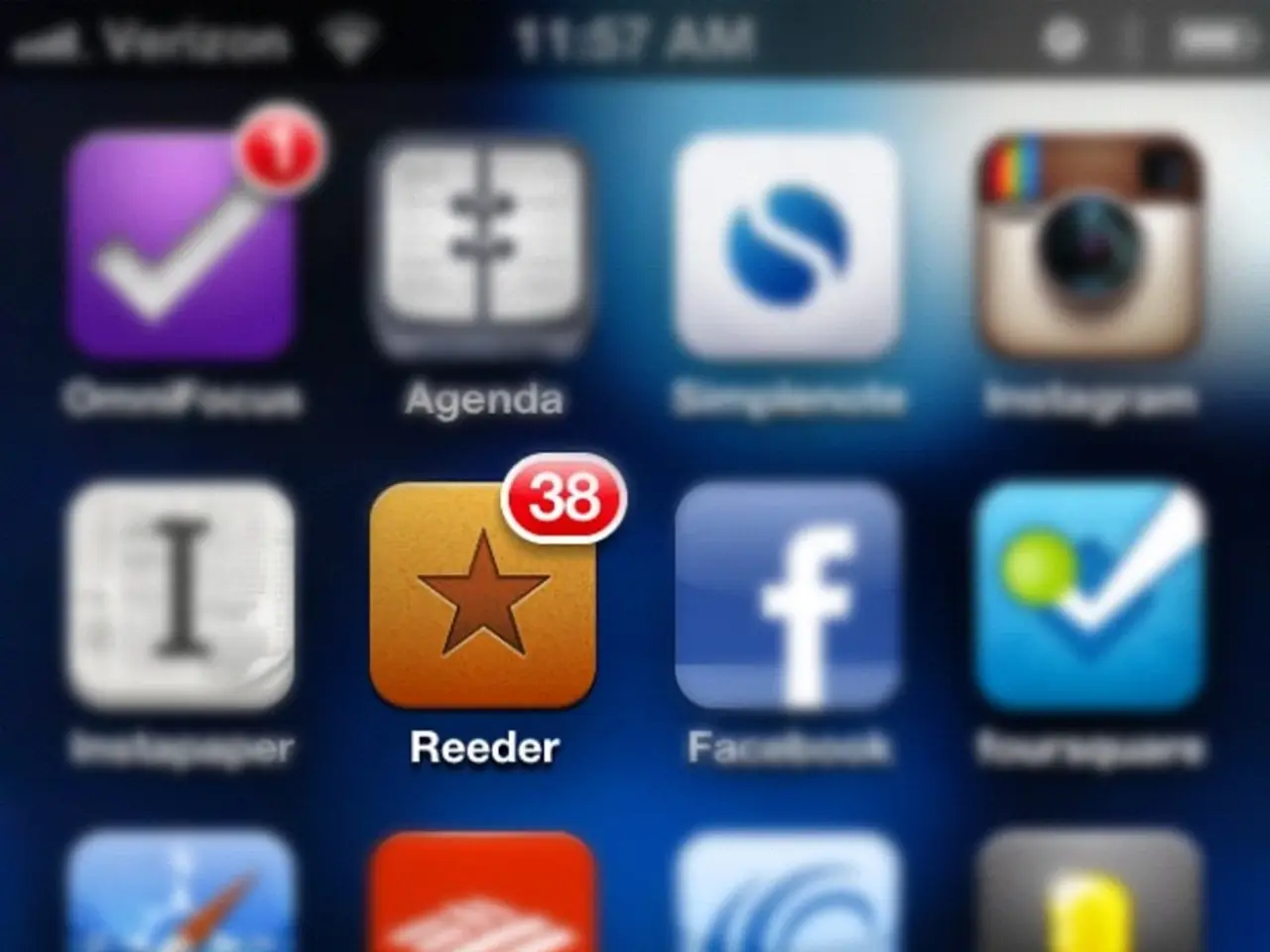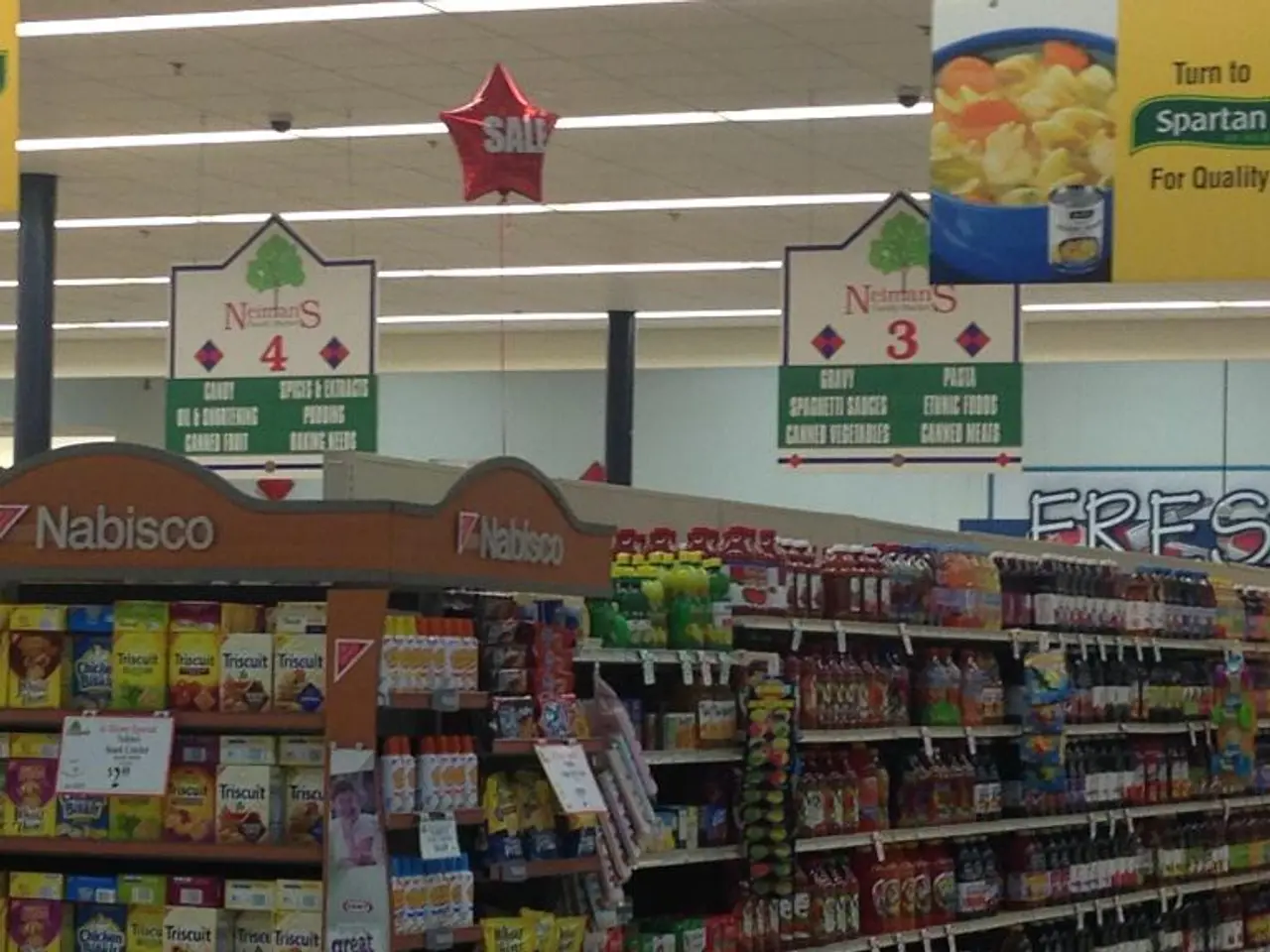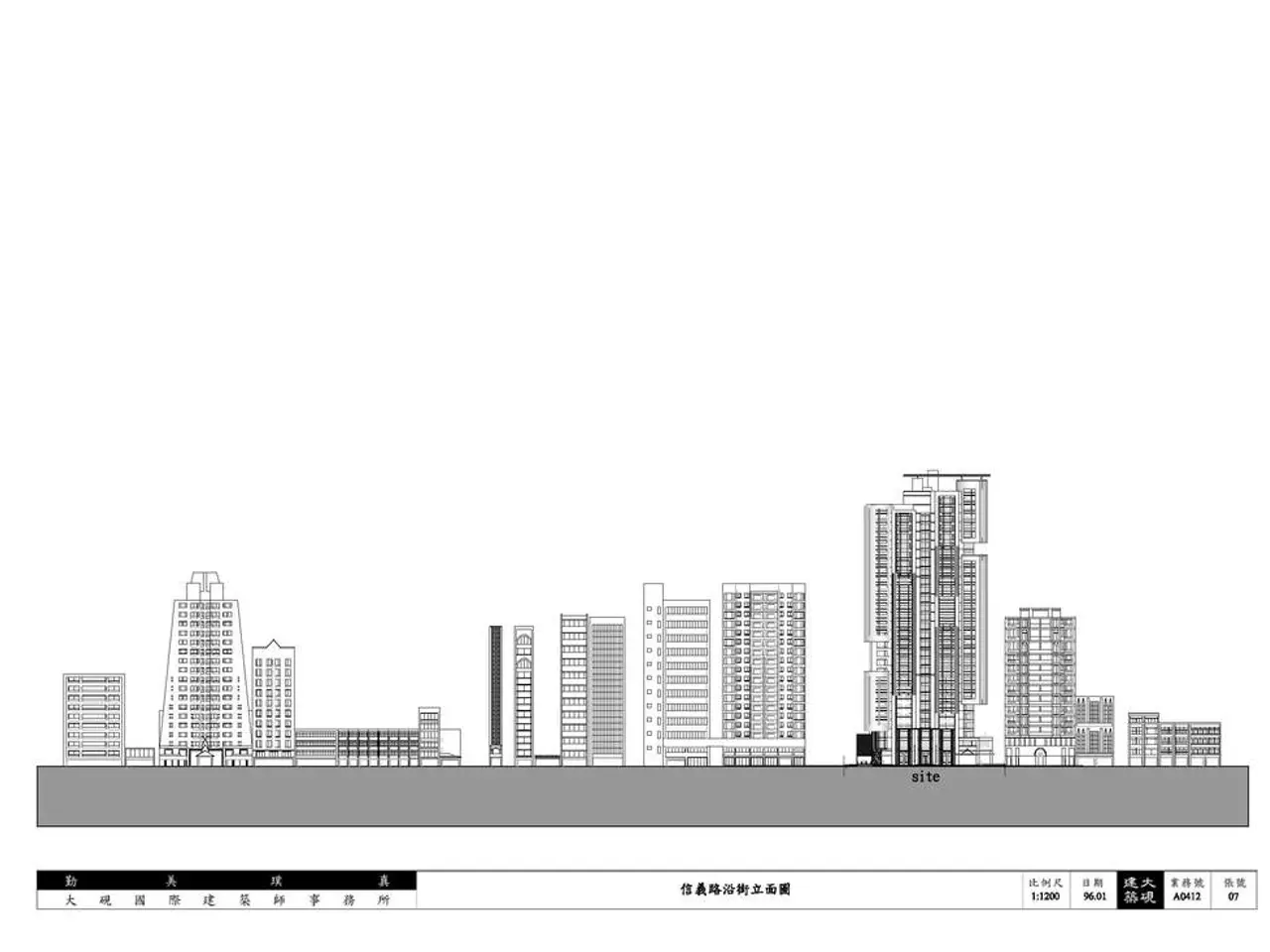Mastering Multi-Window Operation for All Apps on Android
Want to take your Android multitasking to the next level? Here's a guide to enable the "Force activities to be resizable" feature on your Android device, making every app a candidate for split-screen view.
Steps to Enable Developer Options
- Open Settings on your Android phone.
- Scroll down and select About phone.
- Tap Software Information.
- Locate the Build number and tap it ten times consecutively to activate Developer Mode.
- Go back to the main Settings menu.
Accessing Developer Options
- Scroll down and open Developer Options (now visible after step 4).
Enabling Force Activities to be Resizable
- Scroll within Developer Options and find Force activities to be resizable.
- Toggle this option on.
With this feature enabled, all apps on your Android phone will become resizable, bypassing developer restrictions that block multi-window support. This means you can now use split-screen mode more effectively, especially beneficial for users of foldable phones or tablets.
Using Split Screen on Android
However, note that some apps may not display correctly because they weren't designed to be resizable. In such cases, you can disable the feature temporarily for specific apps if you encounter issues.
This feature, found within Developer Options on Android devices, allows you to gain the flexibility to arrange apps exactly as you want, making activities like comparing documents side by side or watching a video while browsing possible.
So, go ahead and enjoy smoother multitasking on your Android device with the "Force activities to be resizable" feature!
[1] This feature is particularly beneficial for users of foldable phones or tablets, where multi-window usage makes sense.
Technology, such as the "Force activities to be resizable" feature, offers Android users more flexibility for multitasking, especially beneficial for users of foldable phones or tablets. Enabling this feature within Developer Options allows for smoother multitasking, enabling users to arrange apps as desired, compare documents side by side, or watch a video while browsing.