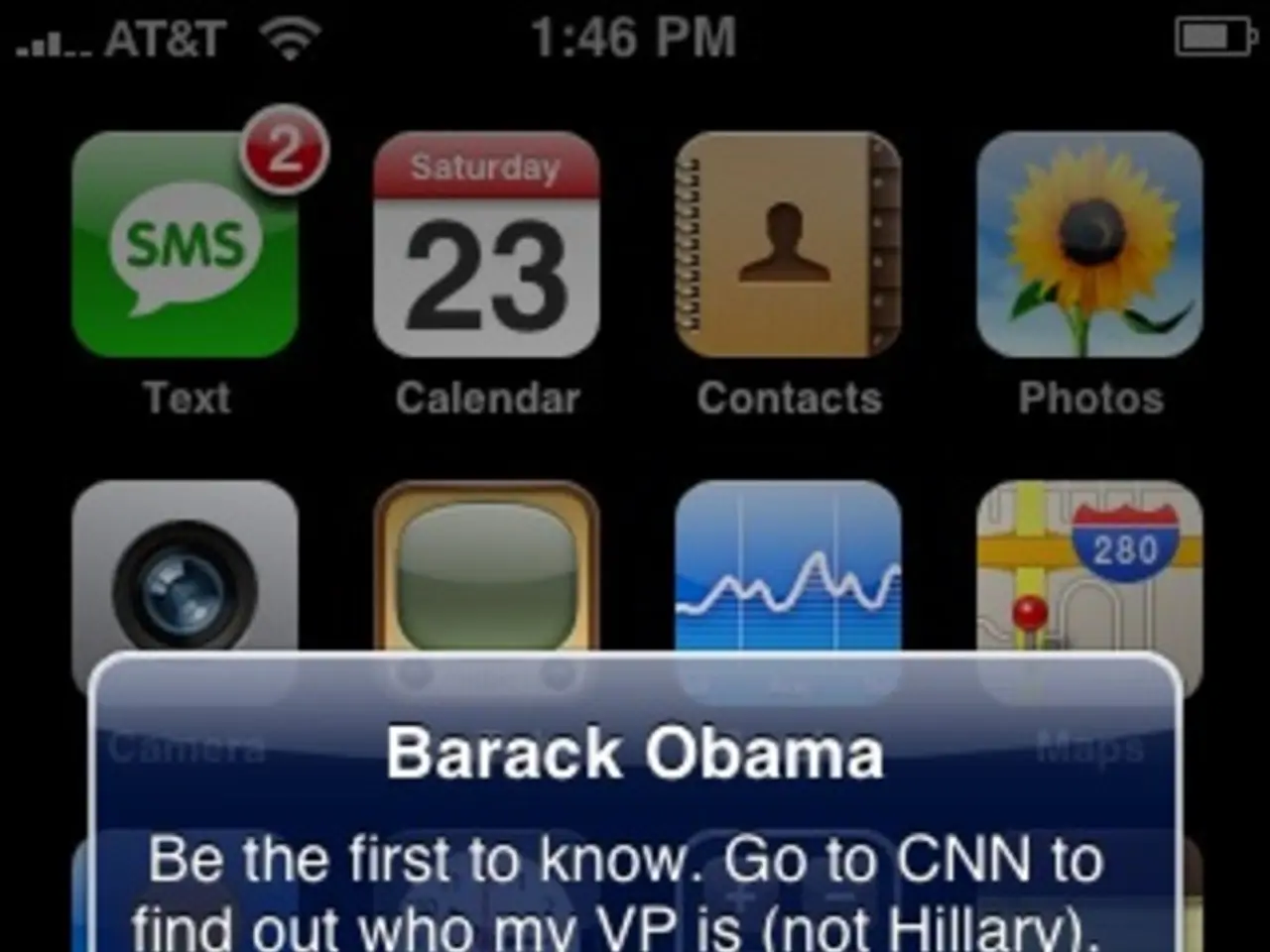Modifying DNS settings on devices running Windows 11
On Windows 11, you have the ability to change your DNS (Domain Name System) settings for improved privacy and performance. Here's how to do it through three different methods: the Settings app, Control Panel, and Command Prompt.
Using the Settings App (including enabling DNS over HTTPS for privacy)
- Open Settings and navigate to Network & internet.
- Select your connection type, either Wi-Fi or Ethernet.
- If using Wi-Fi, click Hardware properties; if using Ethernet, proceed directly.
- Scroll to DNS server assignment and click Edit.
- Change from Automatic to Manual.
- Enable IPv4 and enter your preferred DNS server addresses, such as Cloudflare (1.1.1.1), Google (8.8.8.8), or Mullvad encrypted DNS IPs like 194.242.2.4.
- To enhance privacy by encrypting DNS queries, enable DNS over HTTPS (DoH) as part of this manual DNS configuration. Doing so encrypts DNS traffic between your PC and DNS server.
Using Control Panel
- Press Win + R, type , and press Enter to open Network Connections.
- Right-click your network adapter (Wi-Fi or Ethernet) and select Properties.
- Double-click Internet Protocol Version 4 (TCP/IPv4).
- Select Use the following DNS server addresses.
- Enter your preferred DNS addresses for primary and secondary DNS servers, such as 8.8.8.8 and 8.8.4.4.
- Click OK to save.
Using Command Prompt
- Open Command Prompt as Administrator (right-click Start, select Terminal (Admin) or search for cmd and run as administrator).
- Find your network interface name by running:
- Replace with your interface name and set DNS servers using:
- Verify DNS settings with: to confirm that your preferred DNS servers are active.
By following these steps, you can improve DNS performance by using faster public DNS servers and enhance privacy by enabling DNS over HTTPS where supported, especially through the Settings app. Mullvad and Cloudflare provide DNS addresses that support privacy-focused encrypted DNS.
Remember, the DNS is the address book of the internet, converting easy-to-remember domain names into IP addresses for web browsing and downloading files. By default, your Internet Service Provider (ISP) assigns DNS servers when connecting to the internet, but they can be slower, less reliable, and lack privacy protections. Changing your DNS settings can help mitigate these issues.
- On Windows 11, you can modify your DNS settings for better privacy and performance, even enabling DNS over HTTPS, by utilizing the Settings app.
- To change DNS settings through the Settings app, open the app, navigate to Network & internet, select your connection type, and then follow the subsequent steps to edit DNS server addresses.
- In addition to the Settings app, the Control Panel also offers an option to alter DNS settings on Windows 11, using Windows Network Connections.
- It's also possible to update your DNS settings through the Command Prompt as an administrator, which also allows for verifying the active DNS servers.
- Using fast public DNS servers like Cloudflare or Mullvad, alongside enabling DNS over HTTPS where supported, can significantly improve DNS performance and internet privacy on your Windows 11 PC.