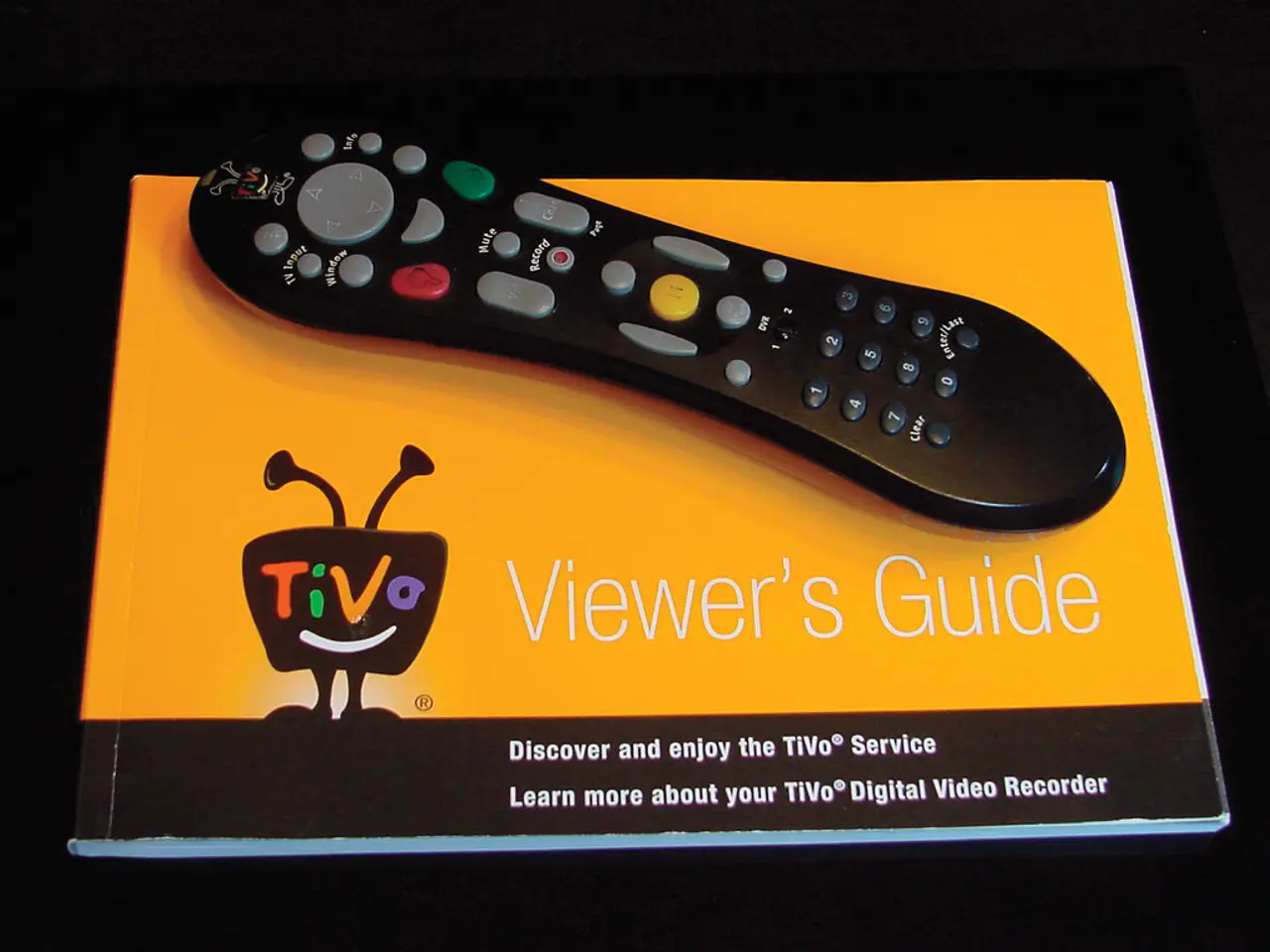Navigating the YouTube TV Channel Guide: A Streamlined and Detailed Guide for Users
In this guide, we'll walk you through the process of accessing and customizing the channel guide on YouTube TV across various devices, including smart TVs, streaming devices, and mobile or web apps.
Accessing the Channel Guide on YouTube TV
- Open the YouTube TV app on your device. Make sure you have the dedicated YouTube TV app installed, not just regular YouTube.
- On Smart TVs or streaming devices (Roku, Apple TV, Fire TV, Chromecast with Google TV): Launch the YouTube TV app from your apps list.
- On mobile devices or web browsers: Open the YouTube TV app or go to tv.youtube.com.
- Sign in with your Google account linked to your YouTube TV subscription if you haven’t already.
- Navigate to the “Live” tab or “Guide” section in the app interface. This is usually an option located on the home screen or the sidebar menu where you can browse live channels scheduled in a grid format showing current and upcoming programming.
Customizing the Channel Guide
YouTube TV offers features to customize your viewing experience rather than adjusting the traditional channel guide like cable boxes. Here are some ways to do so:
- Create a Custom Multiview: On supported devices, select a channel and press down on the remote or tap options (mobile/web) to enter Multiview. You can choose 2–4 channels to watch simultaneously and select which ones appear, useful for sports, news, or multitasking.
- Manage Your Membership Channels: Go to settings to add or remove channel add-ons and premium networks that influence what’s visible in your guide.
- Use the “Top Picks for You” row on the Home tab for personalized channel recommendations based on your viewing habits.
- Favorites and Home Row: Pin or favorite channels for quicker access or bring preferred channels to top rows for faster guide navigation (may vary by device).
Troubleshooting Common Issues
- YouTube TV app not loading or freezing: Check your device’s internet connection for stability and speed. Restart your device to clear memory conflicts. Ensure both your device firmware and YouTube TV app are updated to the latest versions.
- Guide not updating or missing channels: Sign out and re-sign into the YouTube TV app to refresh your account information. Clear cache or reinstall the app if necessary.
- Location-based channel issues: YouTube TV content can be region locked. Using a VPN configured on your router may bypass location restrictions, allowing full channel guide access on all devices.
Frequently Asked Questions
Q: Can I access the channel guide offline? No, YouTube TV requires an active internet connection to load live channel schedules.
Q: How many channels can I watch on YouTube TV at once? YouTube TV supports up to 3 simultaneous streams per account on different devices. Multiview allows 2-4 channels on the same screen but counts as one stream.
Q: Can I customize the channel order or remove unwanted channels? You cannot reorder channels like cable guides, but you can customize your lineup by adding/removing add-ons or use personalized sections like “Top Picks” or “Multiview” to optimize what you see.
Q: What devices support full guide and Multiview features? Smart TVs, Roku, Fire TV, Chromecast with Google TV, mobile devices, and browsers all support guide viewing. Multiview is available on most smart TVs and streaming devices with the latest app versions.
Q: What if the guide is not showing correctly on my TV? Restart your TV and app, check for updates, and ensure strong Wi-Fi connectivity. If problems persist, reinstall the app or contact YouTube TV support.
Following these steps will help you access and personalize the YouTube TV channel guide effectively across various devices, while the troubleshooting tips address common problems you may encounter.
The process of customizing the channel guide on YouTube TV can involve creating a custom Multiview for watching multiple channels at once on supported devices, managing your membership channels to add or remove add-ons and premium networks, using the “Top Picks for You” row for personalized channel recommendations, and favoriting or pinning channels for quicker access or bringing preferred channels to top rows for faster guide navigation.
In addition to accessing and customizing the channel guide, YouTube TV provides troubleshooting tips for common issues such as YouTube TV app not loading or freezing, guide not updating or missing channels, location-based channel issues, and problems with the guide showing incorrectly on TVs.