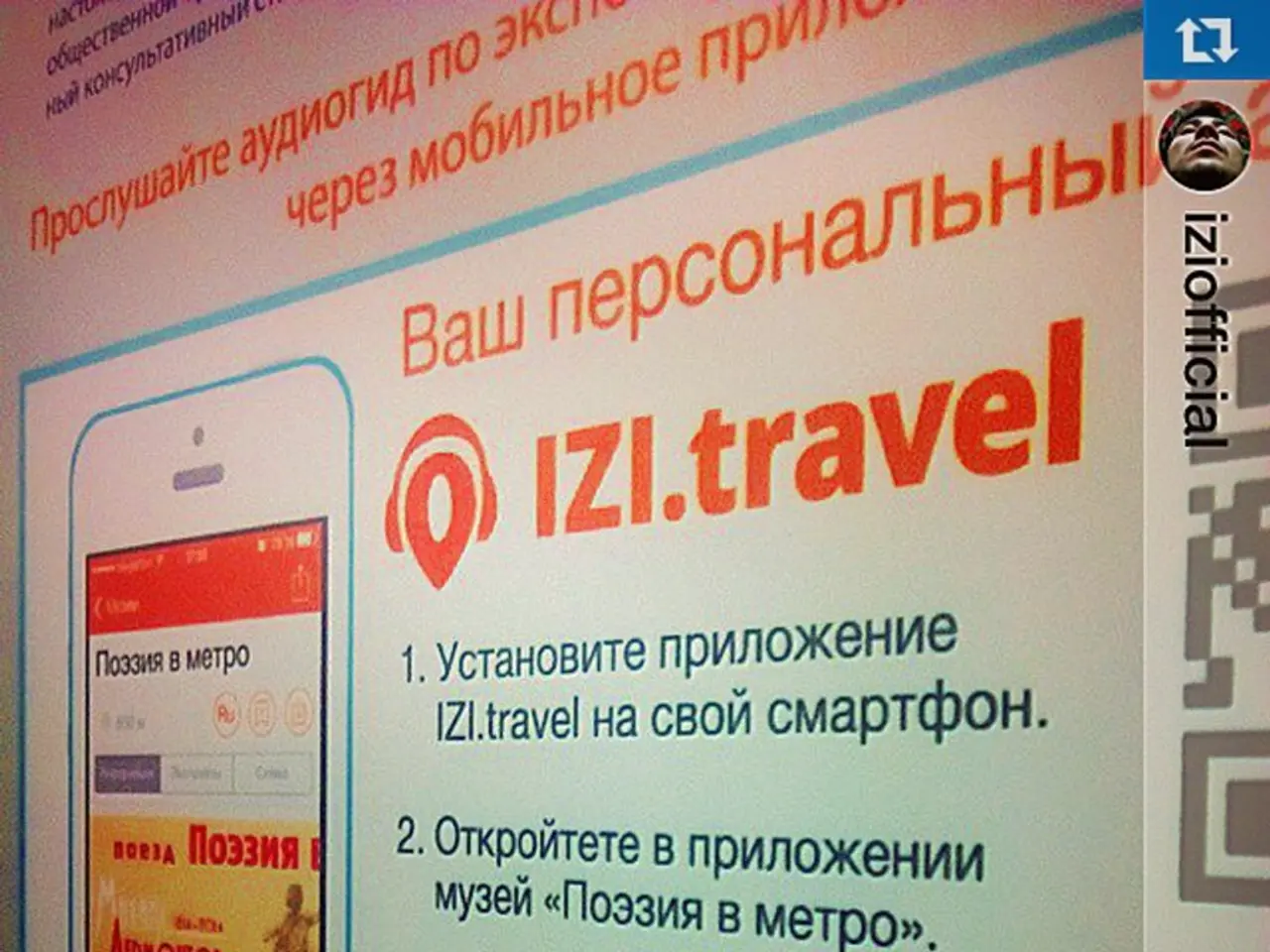Strategies for blocking bothersome advertisements on Windows 11 operating system
Windows 11, like many modern operating systems, occasionally displays ads and promotional content to its users. If you're looking to minimize these distractions and enhance your privacy, here's a comprehensive guide to help you turn off personalized ads and tailored recommendations across Windows 11.
Adjusting Settings to Limit Ads
Ads can be found on various parts of Windows 11, including the Lock screen, pre-installed apps pinned to the Start menu, service promotions like OneDrive in File Explorer, and the Settings app. To help you regain control, follow these steps:
1. Turn off Tailored Experiences and Advertising ID
- Navigate to Start > Settings > Privacy & security > Diagnostics & feedback.
- Toggle off Tailored experiences to stop Windows from using diagnostic data to personalize ads and recommendations.
- Then go to Privacy & security > General.
- Turn off Let apps show me personalized ads by using my advertising ID.
2. Disable Personalized Offers and Recommendations
- In Privacy & security, navigate to Recommendations & offers.
- Toggle off Advertising ID and Personalized offers to further reduce in-OS promotions and targeted ads.
3. Remove Ads from Notifications and Start Menu
- Go to Start > Settings > System > Notifications.
- Disable Get tips and suggestions when Windows is used and Offer suggestions on how I can set up my device.
- In Settings > Personalization > Start, turn off options like Show recommendations and related app notifications.
Additional Steps
To completely disable personalized ads and tailored recommendations in Windows 11, consider the following additional steps:
- Visit your Microsoft Account’s Privacy Dashboard online to opt out of interest-based advertising at the account level, complementing on-device settings.
- Disable assorted ads such as in File Explorer, lock screen, and setup tips if desired, according to available settings.
While these steps collectively reduce Windows 11’s personalized advertising and tailored content, some ads may still appear as Microsoft does not fully remove all promotional content.
This comprehensive approach ensures privacy-focused users minimize Microsoft’s targeted ads and recommendations in Windows 11, improving privacy and reducing distractions.
Further Customization
In addition to the steps outlined above, you can also:
- Disable the "Search highlights" feature in Settings to prevent web suggestions from appearing in the Search home.
- Turn off notifications from the profile menu in the Start menu to stop the system from promoting Microsoft 365 services.
- Prevent the "Recommended" section from displaying any type of content by adjusting settings in Settings.
- Remove the Widgets icon from the Taskbar by turning off the Widgets toggle switch in Settings.
- Disable the "Start Backup" notification in File Explorer by clicking on it and choosing the "Turn off reminder" option.
- Turn off the "Advertising ID" toggle switch in Settings to prevent apps from showing targeted ads.
- Use the Settings app to stop showing suggestions on Windows 11.
- Clear the "Get fun facts, tips, tricks, and more on your lock screen" option in Settings to remove ads from the Lock screen while using custom images.
- Turn off the "Feed" toggle switch in the "Show or hide feeds" setting to limit access to web content and advertisements on the Widgets board.
- Uninstall apps that display ads as pins in the Start menu to remove app ads.
- Turn off the "Recommendations & offers" toggle switch in Privacy & security settings to stop the Settings app from showing recommendations and offers.
- Use the "Device usage" page in Personalization settings to turn off all options to prevent personalized ads and recommendations from Windows 11 based on device usage.
- Turn off the "Show notifications in Settings" toggle switch (optional) to stop receiving notifications in the Settings app.
- Uncheck the "Show sync provider notifications" option in the View tab of Options in File Explorer to stop getting ads in the form of promotions to use certain services, such as OneDrive.
- Consider the Widgets board as ads on Windows 11 since it promotes curated online content that also sells advertisements and forces users to use Microsoft Edge and Bing.
Read also:
- Stock markets in Asia experience a surge following a record-breaking rally in U.S. stocks, fueled by optimism towards potential interest rate reductions.
- Zigbee and LoRa Low-Power Internet of Things (IoT) Network Protocols: The Revolution in Data Transmission and Networking
- Joe Rogan popularized the archaeological site of Gobeklitepe as a modern-day enigma.
- Elon Musk Criticizes Apple's App Store: 'Are You Involved in Political Manipulation?'