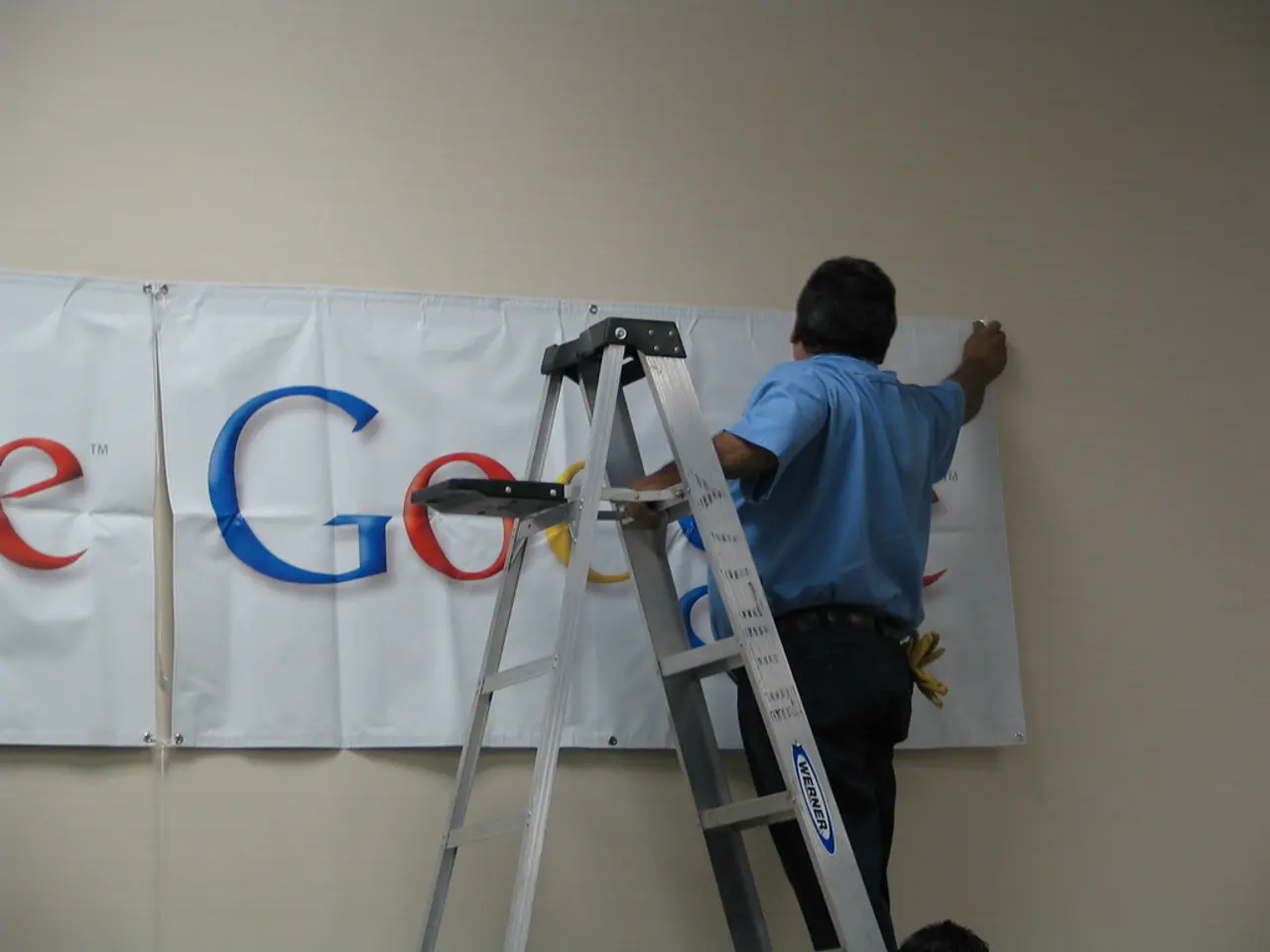Transforming HEIC Photos into JPG or PNG: A Guide
In the digital age, managing various image formats has become essential. One such format, HEIC, while introduced by Apple, is not universally supported across all platforms. To address this issue, several tools have been developed to convert HEIC files to the more compatible JPG and PNG formats. Here's a guide on how to convert HEIC files on Windows, using online converters, and with software like Adobe Photoshop, as well as introducing a tool designed to provide ad-free and unlimited HEIC to JPG/PNG conversion—Pic-Convert.
On Windows:
For occasional, single-file conversions, the built-in Photos app can be used. First, install the HEVC Video Extensions and HEIF Image Extensions from the Microsoft Store, and then open the HEIC file in Photos. Use the three-dot menu, choose "Save as," and select JPG. Alternatively, apps like the HEIC-Converter from the Microsoft Store can convert HEIC to JPG, PNG, TIFF, or GIF, preserving metadata and supporting HDR.
Using Online Converters:
Websites like ConvertOK and ImageResizer.com allow quick and free batch conversion of HEIC files to JPG with no sign-up, secure processing, and automatic deletion of your files afterward. These are convenient for multiple files and offer high-quality output.
Using Software like Adobe Photoshop:
Open the HEIC file in Photoshop, then use "Save as" to export it as JPG (or PNG). This approach provides control over quality and format and is suitable if you have Adobe software installed.
Introducing Pic-Convert:
Pic-Convert is a free tool designed to convert HEIC files to JPG or PNG without any hidden limits. It supports bulk conversion of multiple HEIC files at once and provides instant download of the converted image in JPG or PNG format. Pic-Convert works on various devices including Mac, PC, iPhone, and Android, making it an accessible solution for users across platforms.
Choosing the Right Format:
When it comes to image quality, PNG offers lossless quality, while JPG provides good quality. Compatibility for HEIC is limited to mainly Apple devices, while JPG and PNG are universal. Social media platforms, websites, and email clients recognize JPG and PNG formats instantly. The file size for HEIC is the smallest, followed by JPG and then PNG (which is larger).
In summary, for basic needs, use Windows Photos app with extensions or a dedicated Microsoft Store converter; for batch or online quick conversion, use web converters; and for more professional control, use Adobe Photoshop or similar image editing software. For ad-free, unlimited, and convenient HEIC to JPG/PNG conversion, consider using Pic-Convert.
In the digital age, where technology plays a significant role in our lifestyle, tools like Pic-Convert cater to the need for seamless conversion of HEIC files to JPG and PNG, ensuring compatibility across various platforms. For instance, Pic-Convert supports conversion on Mac, PC, iPhone, and Android devices.
With multiple image formats becoming essential in our day-to-day technology-driven lifestyle, having versatile tools like Pic-Convert can greatly simplify our interactions with different file types, ultimately improving our overall digital experience.