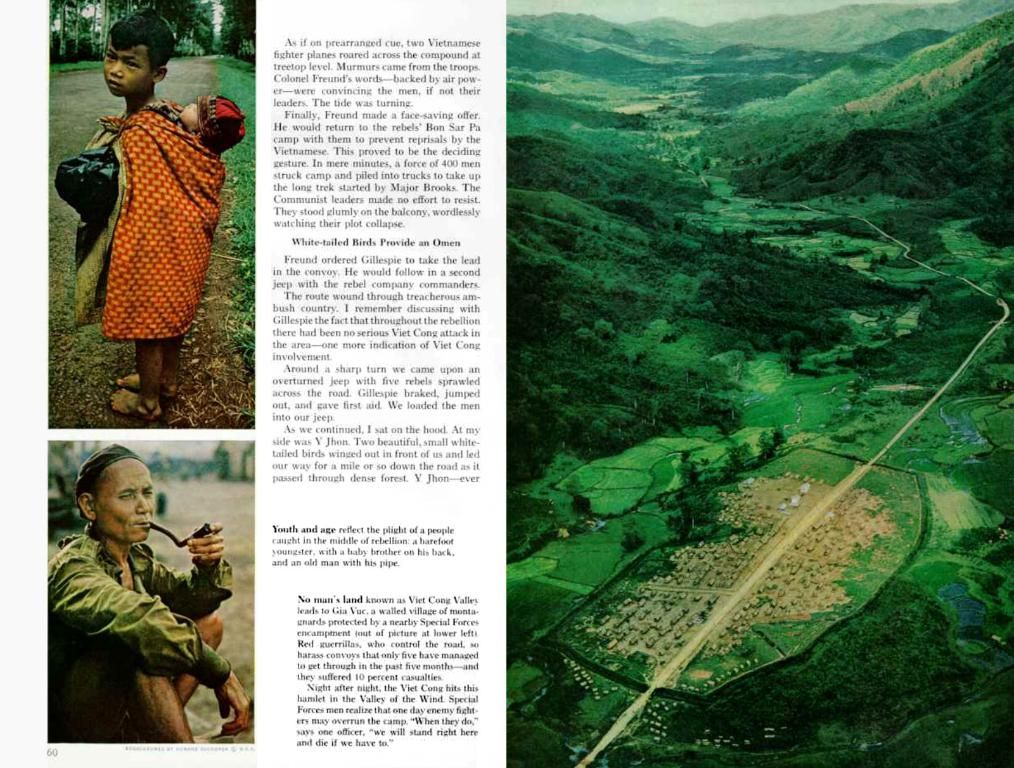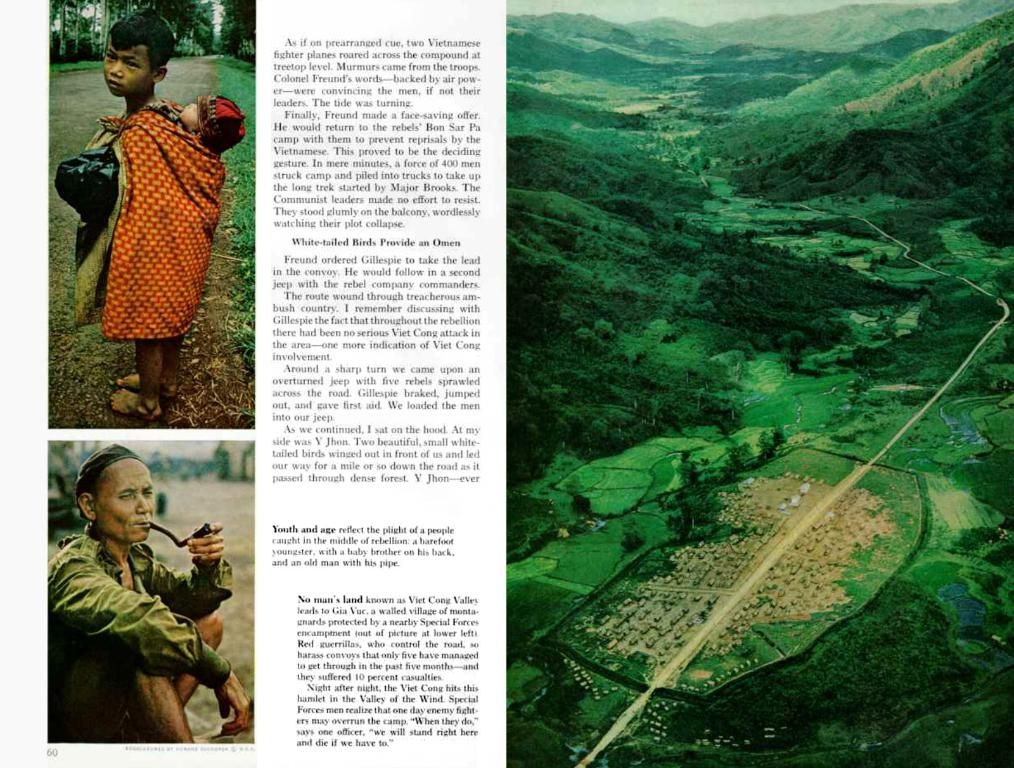Unleashing the Power of Gemini Veo 2: Your AI Video Genie
Utilizing Google Gemini Veo 2 Video Creator: A Guide
Google's Gemini has expanded its AI toolbox to cater to creators, students, and pros, offering potential game-changers like Flash 2.0, Whisk Animate, and the buzzworthy Gemini Veo 2. And, boy, does it deliver! Let's dive right in and explore how this bad boy can elevate your content game.
Gaining Access to the Magic
To get started with Veo 2, hop on over to Google Gemini's homepage and click the "Try Veo 2" button. It'll take you to the Gemini Advanced page, where Veo 2 resides in all its glory. Once you're there, grab yourself a subscription to access the Gemini Advanced universe, which includes goodies like video generation tools, awesome chatbot support, and integration across Google Workspace apps like Drive, Docs, and Gmail.
Lucky for us, Google is offering a 30-day free trial, so you can give it a whirl without burning a hole in your wallet! Just make sure to sign in with your trusty Gmail account.
Using Veo 2 Like a Pro
Once you're all logged in, navigating to and using Veo 2 is a breeze. The interface is straightforward, with the model selector neatly tucked under the "Gemini Advanced" label in the top-left corner. Switch to Veo 2 from the dropdown menu (it's all the way at the bottom), and bam—you're ready to rock!
A collapsible sidebar on the left offers some handy features, like a history of past generations or the option to start a new chat.
Creating AI Magic with Your Words
Generating videos with Veo 2 is a cinch. Start a new chat session at the bottom of the screen, input your prompt, and let the magic happen. Current limitations mean you'll only be able to text or voice dictate your prompt (no uploading files, sadly).
Remember, the key to getting the most bang for your buck is being as detailed as possible. Describe your subject in vivid terms, set the scene, and provide clear actions or movements for the AI to animate. Don't forget to specify camera angles, too—this will help you film that Hollywood-worthy clip.
Saving and Sharing Your Masterpiece
Once your video is ready, there are two simple ways to save or share it. Click the download icon in the top-right corner to save it directly to your device, or click the link icon beneath the video to share the entire chat session. Just keep in mind that anyone with access to the link can edit or even delete the video, so be sure to keep an eye on that original content if you're sharing work in progress!
Gemini Veo 2 Specs
Veo 2 dishes out the following stats for your AI-generated videos:
- Length: 8 seconds
- Framerate: 24 frames per second
- Resolution: 1280 x 720 pixels
- Aspect ratio: 16:9 horizontal
- File type: MP4 video file
- File size: 1-3 MB on average
These settings are perfect for traditional advertising formats, but if you're targeting mobile, consider resizing your video with an online video resizer to best fit those tiny screens.
Pricing
Veo 2's cost depends on how you plan to use it:
- Individual users can access Veo 2 with a $20 per month Gemini Advanced subscription.
- Developers can get in on the action with $0.50 per second of video generated via the Gemini API.
Choosing Between Veo 2 and Veo 3
Veo 2 is a solid choice for casual creators, AI newbies, or those on a budget. If you're after premium features, such as advanced realism, enhanced physics, and improved prompt adherence, give Veo 3 a go for $249.99 per month. But hey, it's all about what works for your needs and budget!
Technology plays a significant role in the functionality of Gemini Veo 2, as it is an AI-powered video generation tool. To access and use Veo 2, one needs a subscription to the Gemini Advanced universe, which is part of Google's digital offerings such as Google Drive, Docs, and Gmail (Google Workspace apps). The interface for Veo 2 is designed with technology to be user-friendly, making it accessible for creators, students, and professionals alike.